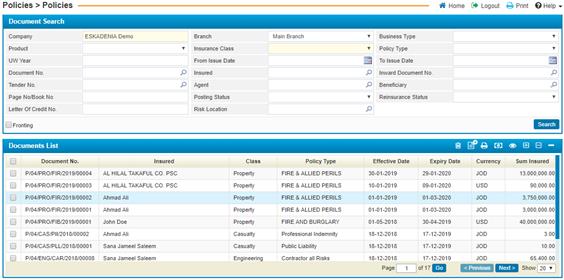
Through the Policies page you can perform the first
step in the policy production; defining the
initial information of the policy including the policy type,
customer basic information, policy effective period and time as well as any
other information that you need.
To view certain pre-defined policies, fill in the selecting criteria fields with the proper details to filter down the retrieved policy records. If you wish to edit any policy, click on the policy needed and you can proceed with making the changes you want unless if it was reinsured nor posted to financial.
Through the Policies page, you can perform different transactions on the created policy including doing endorsements, claims, reinsurance and viewing the voucher generated on a policy.
To perform any of these transactions, you need to go through the following:
Ø Search for the needed policy by going through the following:
§ The Company Name will be given by the system according to the Company of the user who has logged into the system;
§ Select the Branch of the company;
§ Select the Business Type (Direct, Inward or Coinsurance);
§ Select the Product from a list of pre-defined products. Accordingly, the system will display the Insurance Class and Policy Type according to the products definition that was defined in the Products page located in the Insurance Setup sub-module;
§ If Policy Product field was left empty, then you need to select the Insurance Class from a list of insurance classes that were defined in the Insurance Classes page located in the Insurance Setup sub-module;
§ Select the Policy Type from a list of policies that were defined in the Insurance Classes page. Note that policies will be filtered according to your insurance class selection;
§ Enter the Underwriting Year for this policy;
§ Enter the range of Issue Dates of policy;
§ Select the Doc. Number of the policy you wish to inquire about;
§ Select the name of the Insured customer;
§ Select the Inward Document No. and Tender No.;
§ Select the Agent from a list of agents;
§ Enter the Book No. ;
§ Select the Posting Status (Posted, Not Posted) ;
§ Select the Re-Insurance Status (Reinsured, Not Reinsured ) ;
§ Enter the Letter of Credit Number;
§ Select the Risk Location from the suggestion box;
§
Click ![]() to view results;
to view results;
Ø Select the policy you want from the Policies List block by clicking on the row itself;
Ø Select the Transaction you wish to perform on the policy:
- Go to Endorsements: the system will redirect you to the Endorsements sub-module, where you are able to issue endorsements for the selected policy while this policy must be posted to financial;
- Go to Claims: The system will redirect you to the Claims module where you are able to do claims on the selected policy while this policy must be posted to financial;
- Go to Reinsurance: The system will automatically redirect you to the reinsurance module;
- Do Automatic Reinsurance: The system will automatically reinsure the policy. Once you select this transaction, you will need to enter the necessary reinsurance information;
- Show Voucher: the system will redirect you to the Financial Integration module where you are able to view the vouchers generated upon issuing the policy.
- Flag as Printed: the system will flag the selected policy as printed;
- Flag as not Printed: the system will flag the selected policy as not printed;
- Flag as Signed: the system will flag the policy as signed, in order to perform this action, the policy must be posted, and must be flagged as not signed or flagged as printed;
- Flag as Not Signed: the system will flag the policy as not signed, in order to perform this action, the policy must be flagged as signed before;