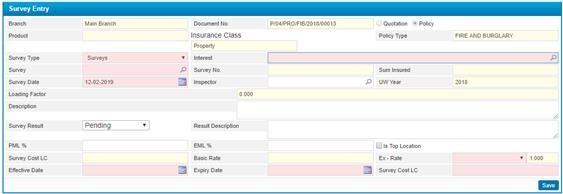
To add a survey to a certain quotation or policy, click ![]() in the Interest Survey List block, and
then go through the following:
in the Interest Survey List block, and
then go through the following:
§ The Branch and Document No. will be automatically displayed by the system;
§ Choose one of the radio buttons whether it is survey about Quotation or policy ;
§ The Product, Insurance Class, Policy Type, Survey Number, Sum Insured, UW Year and basic rate will be retrieved by the system based on your previous policy/ quotation selection;
§ Select the Interest you wish to survey. Note that interests are filtered according to the interests belonging to the policy/ quotation selected;
§ Select the Survey from a list of interest surveys that were previously defined through the Underwriting Setup sub-module. Note that interest surveys are filtered according to the Insurance Class of the policy/ quotation;
§ Enter the Survey Date and time;
§ Select the name of the Inspector that will be doing the inspection.
§ Enter the Survey Description;
§ Select the Survey Result (Rejected or Accepted);
§ Enter the Result Description;
§ Enter the PML and EML percentages;
§ Check-in the Is Top Location checkbox if the interest is
the top location. Note that all other remaining interests for the same
quotation will be set as ‘not top location’. Only one interest can be top
location at a time;
§ Enter the Ex-Rate , Effective Date And Expiry Date
§
Click ![]() to save your work;
to save your work;
§
Upon saving the ![]() button will appear. Click this button to edit the interest survey
details;
button will appear. Click this button to edit the interest survey
details;
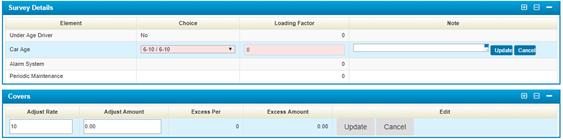
§ Upon editing the survey details, the Loading Factor, and Survey Cost LC will be retrieved by the system.