To add a new Product Premium, perform the following steps in the Product Premium Entry block:
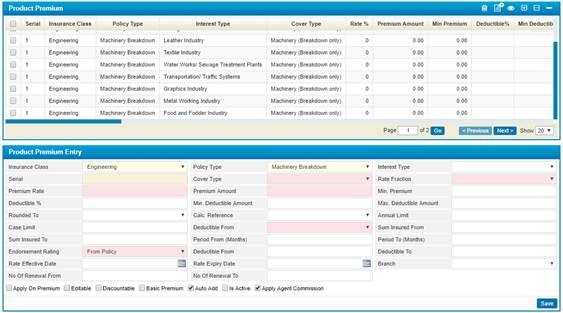
§ The Insurance Class ,Policy Type and the Serial will automatically be displayed based on the insurance class and policy type of this product premium;
§ Select the Interest Type of the product premium which is optional;
§ Select the Cover Type of the product premium; Cover Types are specific covers that are being linked with specific rate on the product level
§ Select the Rate Function of the product premium which is the mathematical representation of the insurance rate;
§ Enter in the Premium Rate and Premium Amount. The
system will either calculate the premium based
on the rate inserted or it will be taken as a static amount without any
calculation.
If you do
not want to enter in both a rate and amount, simply enter in ‘0’ into the field
that you do not wish to specify. You can also enter a Minimum Premium;
§ Specify the Minimum Premium amount; to be the minimum premium amount per cover on production module;
§ Enter the Deductible %, Minimum Deductible and Maximum Deductible amounts. This is the amount that will be used within claims and will be collected during claims processing. The system will take the deductible percentage into consideration only if it falls within the specified range of deductible amounts. Otherwise, if the calculated deductible amount was greater than the maximum deductible, then the system will consider the maximum deductible amount. Else if the calculated deductible amount deductible was less than the minimum deductible, then the system will consider the minimum deductible amount;
§ Select the method in which the value of the rate will be Rounded To;
§ Select the Calculation Reference for calculating the product premium (Rate From Interest Sum Insured, Rate From Parent Cover Premium, or Rate From Table);
§ Enter the Annual Limit. This is the total limit of this cover premium for the entire year;
§ Enter in the Case Limit. This is the limit on each individual case;
§ From the Deductible From drop-down list, select whether you want to calculate the deductible amount from ‘Claim Value’ or ‘Sum Insured’;
§ Enter the Sum Insured From & Sum Insured To (if the sum insured of the policy is between the specified ranges then this cover will be auto-added to the policy else it won’t be added, but this is not the only condition that should be satisfied in order to get the cover automatically, and this option is only applicable for motor);
§ Enter the Period From (months) and Period To (Months)
§ Select the Endorsement Rating
§ Enter the Deductible From and Deductible To
§ Enter the NCB Years From and NCB TO
§ Select the Category
§ Enter the Age From and Age To
§ Select the Vehicle Cylinder
§ Enter the Vehicle Age From and Vehicle Age To
§ Enter the License Expiry Period From (Month) and License Expiry Period To
§ Select the Office Name
§ Select the Ceiling Type and the Wall Type
§ Select the Security Group
§ Enter the Insured Age From and the Insured Age To
§ Enter the Rate Effective Date on which the rate premium will be effective;
§ Enter the Rate Expiry Date on which the rate premium will expire;
§ Select the Branch where this premium will be used
§ Select the Country of Origin and the City;
§ Select the Risk Occupation
§ Enter the From License Issue Year and the To License issue Year
§ Check the Is Theft Excluded checkbox
§ Check the Is Above Ground checkbox
§ Check-in the Apply on Premium checkbox if you wish to apply this on the premium;
§ Check-in the Editable checkbox if this product cover premium can be edited in the Production module;
§ Check-in the Discountable checkbox if this policy cover premium can be given at a discounted rate;
§ Check-in the Basic Premium checkbox to set this product cover premium as the basic premium for this product.
§ Check-in the Auto Add checkbox to allow the system to automatically retrieve this product cover premium whenever it is necessary. For example, when adding a policy that belongs to a certain product, the policy premium will be automatically set by the system to the product premium defined through this page;
§ Check-in the Is Active checkbox to set the status of this product cover premium as active;
§ Check-in the Apply Agent Commission checkbox to apply agent commission to the premium;
§ Once you have finished entering the necessary data, click![]()