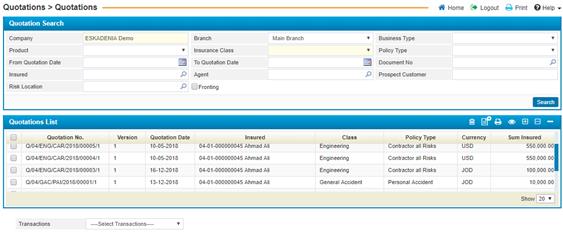
Through the
Quotations page, you can create a quotation or inquire about a certain
quotation, which is a tentative insurance policy. Each quotation includes full
details, including the interests to be insured and the premiums calculated, and
the reinsurance position for each quotation.
To view certain
pre-defined quotations, fill in the selecting criteria fields with the proper
details to filter down the retrieved quotation records. If you wish to edit any,
click on the quotation needed and you can proceed with making the changes you
want.
Through the Quotations page, you can perform different operations regarding the quotations including copying, making a new version, and converting the quotation into a policy.
To perform any of these operations, you need to go through the following steps:
Ø Retrieve all or the required quotations using the selecting criteria at the top of the page. To do so, perform the following steps:
§ The Company Name will be automatically displayed by the system;
§ Select the Branch of the company;
§ Select the Business Type (Direct, Inward or Coinsurance);
§ Select the Product from a list of pre-defined products. Accordingly, the system will display the Insurance Class and Policy Type according to the products definition that was defined in the Products page located in the Insurance Setup sub-module;
§ If Policy Product field was left empty, then you need to select the Insurance Class from a list of insurance classes that were defined in the Insurance Classes page located in the Insurance Setup sub-module;
§ Select the Policy Type from a list of policies that were defined in the Insurance Classes page. Note that policies will be filtered according to your insurance class selection;
§ Enter the range of Quotation Dates you wish to inquire about;
§ Enter the Quotation Number;
§ Select the name of the Insured customer;
§ Select the Agent name from a list of pre-defined agents;
§ Enter the Prospect Customer;
§ Select the Risk Location from the predefined dropdown list;
§ Check the Fronting checkbox if the policy type is fronting;
§
Click ![]() to view results.
to view results.
Ø Select the transaction you want to perform from the available Transactions list on a defined quotation:
§ To go to the re-insurance page, select go to Reinsurance from the Transactions list.
§ To copy a quotation, select Copy Quotation from the Transactions list. Accordingly, the system will copy the same information of the quotation to a new one but with a different quotation number;
§ To make a newer version of the quotation, select New Version from the Transactions list. Accordingly, the system will create the same quotation with the same number but with a different version number so that you are able to save any adjustments;
§ To convert the quotation into a policy, select Convert to Policy from the Transactions list. Accordingly, the system will convert the quotation into a policy. However, once the quotation is converted you will not be able to make any adjustments to it or convert it again;
§ To fill out a questionnaire, select Questionnaire from the Transactions list;
§ If the quotation was not accepted from the company, select Not Taken Up from the Transactions list;
§ Select Do Automatic Reinsurance, to perform the reinsurance process automatically.
§ Select Delete Reinsurance in order to delete the reinsurance.
§ To set the quotation status as printed, select Flag as printed otherwise select Flag as Not Printed
§ Select Flag as Finalized so that you cannot convert the quotation to a policy unless it is finalized; note that once the policy is finalized it cannot be edited;
Ø Once you have finished, the next step would be to move to the Interests page to specify the interests insured through this policy.