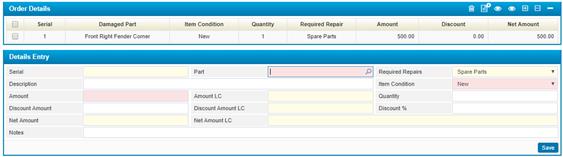
To enter the purchase order’s details, click
![]() in the Order Details block and then go
through the following steps:
in the Order Details block and then go
through the following steps:
§ The Serial number will be automatically generated by the system upon saving;
§ Select the damaged Part from a list of vehicle parts;
§ The Required Repairs field is disabled and set to spare parts. Since we are entering a purchase order, we can only purchase spare parts;
§ Enter the order’s Description;
§ Select the Item Condition (New, Used or Commercial);
§ Enter the Amount of the order. Accordingly, the Amount in Local Currency will be displayed by the system;
§ Enter the Quantity of the order;
§ To offer a discount you can either enter the Discount
Amount or the Discount Percent. Accordingly, the system will
display the Discount Amount in Local Currency of the system;
§ The Net Amount and Net Amount LC will be automatically calculated by the system;
§ Enter any necessary Notes;
§ Click ![]() to save your work
to save your work