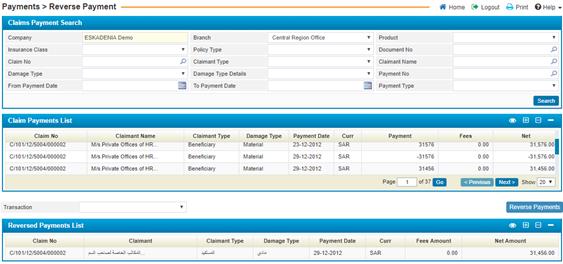
Through the Reverse Payment page you are able to reverse only the posted payments of claims.
To do so you need to go through the following:
§
Search for the payment you
want to reverse by filling in the selecting criteria at the top of the page and
then click ![]() ;
;
§ In the Claim Payments List block, select the payment needed by checking-in the small checkbox next to the claim number;
§
Click![]() . As
a result, the system will generate a voucher with the reversed amount and post
it to the financial system of ESKA®
Business Manager;
. As
a result, the system will generate a voucher with the reversed amount and post
it to the financial system of ESKA®
Business Manager;
§ Accordingly, in the Reversed Payments List block, a list of all reversed payments will be displayed. Click on the reversed payment needed and then select the Transaction you want:
- Do Reinsurance: The system automatically performs the reinsurance for the reversed transaction;
- View Reinsurance: View Reinsurance: Redirects you to the Claims Reinsurance page located in the Reinsurance sub-module where you can only view the reinsurance details for the transaction;
- Delete Reinsurance: Deletes the reinsurance for the selected transaction.
Note: When you make a reverse payment, a record
with the same amount in minus will appear in the Claim Payment page
where you need to create a voucher for the Reversed Transaction.