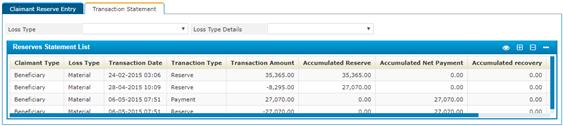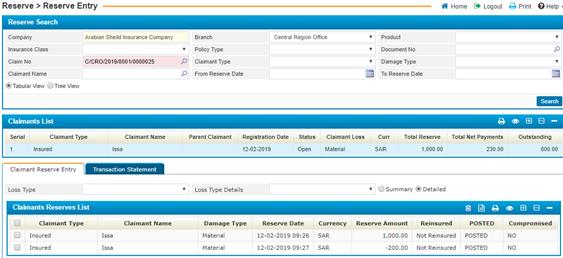
Through the Reserve Entry page, you can either enter the reserve amounts for claims, or change the reserve amount for previously calculated reserve entries.
To do so you need to do the following:
Ø Search for the required reserve by going through the following steps:
§ The Company Name will be given by the system;
§ Select the Branch;
§ Select the Insurance Class from a list that was previously defined through the Products page;
§ Select the Policy Type. Note that the policy types are filtered according to the insurance class selected;
§ Select the Policy Number from a list of predefined policies. Policies can be defined through the Policies page;
§ Select Document Number ;
§ Select the Claim Number. Note that claim numbers will be filtered according to the policy selected;
§ Select the Claimant Type;
§ Select the Damage Type;
§ Select the Claimant Name;
§ Enter the range of Reserve Dates;
§ You need to either select the Summary radio button to view a claimant reserve list summary or select the Detailed radio button to view a detailed claimant reserve list;
§ Click ![]() to view results.
to view results.
- Or the Claimants defined with their preliminary defined reserve will be automatically displayed within claimants List for the claim initiated at claim entry.
- From the Claimants List block, click on the claimant you want. Accordingly, the reserves for the selected claimant will be listed in the Claimants Reserves List block;
- If you wish to perform a transaction (Do Reinsurance, View Reinsurance or Delete Reinsurance), click on the reserve needed and then select the Transaction you want:
- Do Reinsurance: The system will automatically perform the reinsurance;
- View Reinsurance: Redirects you to the Claims Reinsurance page located in the Reinsurance sub-module where you can view the reinsurance details for the reserve;
- Delete Reinsurance: Deletes the reinsurance for the selected reserve transaction.
Note that you can use this button only if the Summary radio button, located at the top of the page, was selected.
Note that the transactions drop-down list is enabled only if the detailed radio button, located at the top of the page, was selected.