Through the Global Landing page, you can see all
the systems related to ESKA® Insures Systems, such
as the Medical Insurance system and the General Insurance system.
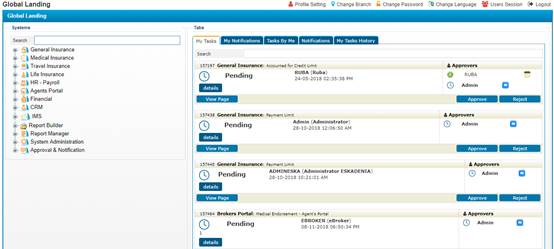
Using the Global
Landing page, you can search for any page related to the Insurance systems by either writing the page name in the search field or by choosing it
from the left side of the page.
You can also
perform and manage the following:
Ø View and update the user
Profile Information:
Click![]() ; accordingly,
the User Profile pop-up
appears where you can perform the following steps:
; accordingly,
the User Profile pop-up
appears where you can perform the following steps:
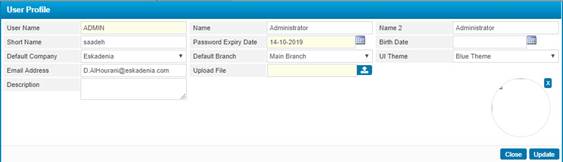
§ The Username is auto retrieved by the system according to the logged-in user;
§ The Name of the user is auto-retrieved by the system; however, you can change it if needed;
§ Name2, the second name of the user is auto-retrieved by the system; however, you can change it if needed;
§ The user Short Name is auto-retrieved by the system; however, you can change it if needed;
§ The Password Expiry Date is auto-retrieved by the system;
§ The Default Company and Branch are auto-retrieved by the system; however, you can change them if needed;
§ The User Interface Theme is auto-retrieved by the system; however, you can change it if needed;
§ The user Email Address is auto-retrieved by the system; however, you can change it if needed;
§
To upload any necessary
file, click ![]() and locate the file path on your PC;
and locate the file path on your PC;
§ Select the Default Page from the list of authorised pages;
§ Enter any necessary Description;
§
Click![]() to
save your changes ;
to
save your changes ;
§
Click ![]() to close the pop-up.
to close the pop-up.
§ To save your changes click![]()
§
To close the pop-up, click ![]()
Ø Change the Branch
Click
![]() ; accordingly,
the Changed Logged in Branch pop-up appears where you need to perform
the following steps:
; accordingly,
the Changed Logged in Branch pop-up appears where you need to perform
the following steps:
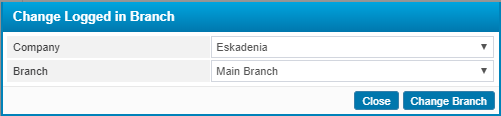
§
Select the Company
and the Branch from the predefined dropdown lists and then click on![]() ;
;
§
To close the pop-up, click ![]()
Ø Change Password
Click![]() ; accordingly, the User Change Password
pop-up appears where you need to perform the following steps:
; accordingly, the User Change Password
pop-up appears where you need to perform the following steps:
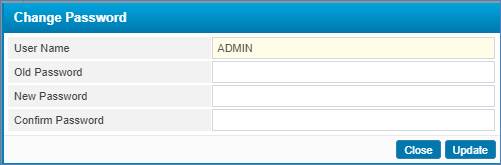
§ Enter the Old
Password;
§ Enter the New
Password;
§ Enter the New Password
again to Confirm it;
§ To save your changed click![]()
§
To close the pop-up, click ![]()
Ø Change Language
Click![]() ; accordingly, the system will be in displayed in the second
language of the system.
; accordingly, the system will be in displayed in the second
language of the system.
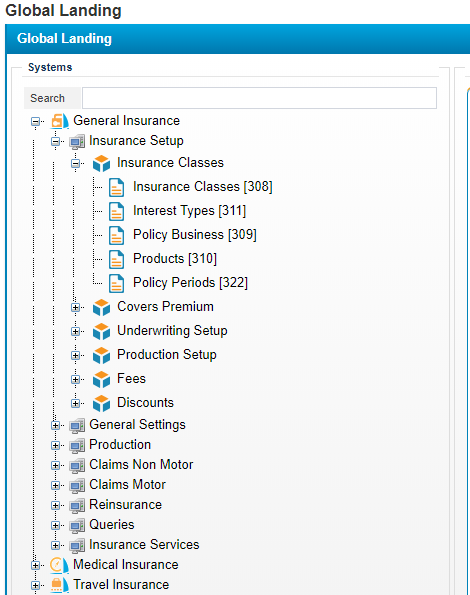
You can navigate through the system modules:
Insurance Setup, General
Settings, Production, Claims Non-Motor, Claims Motor, Reinsurance
and the Queries, and their pages, or use the search bar to type the module/page name.