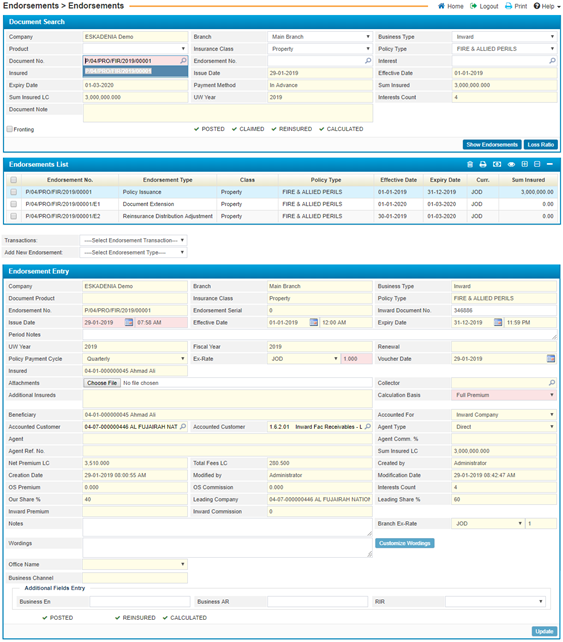
Through the Endorsement page you can perform different types of endorsement including changing interests, changing covers, policy cancellation, policy extension, etc.
Moreover, the Endorsements page will display all relevant information for the policy previously selected through the Policies sub-module.
Using this page you can view the loss ratio of a certain
policy. To do so, select the endorsement needed and then click![]() . As
a result, the Loss Ratio pop-up will appear through which the loss ratio
details will appear.
. As
a result, the Loss Ratio pop-up will appear through which the loss ratio
details will appear.
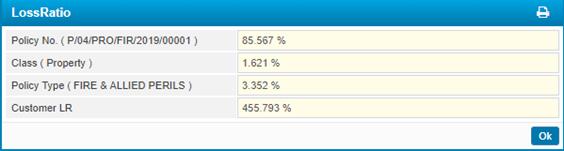
To perform any of the endorsement transactions you need to go through the following:
§ In the Policies Search block, the company name will be displayed by the system;
§ Select the Branch of the company;
§ Select the Business Type of the policy (Direct, Inward or Coinsurance);
§ Select the Product from a list of pre-defined products. Accordingly, the system will display the Insurance Class and Policy Type according to the products definition that was defined in the Products page located in the Insurance Setup sub-module;
§ If Policy Product field was left empty, then you need to select the Insurance Class from a list of insurance classes that were defined in the Insurance Classes page located in the Insurance Setup sub-module;
§ Select the Policy Type from a list of policies that were defined in the Insurance Classes page. Note that policies will be filtered according to your insurance class selection;
§ Select the Policy Number from a list of pre-defined policies. You can select policy numbers only from a list of posted policies;
§
Click ![]() to view results; accordingly, in the Endorsements
List block, the system will list all endorsements issued for the selected
policy;
to view results; accordingly, in the Endorsements
List block, the system will list all endorsements issued for the selected
policy;
§ Select the endorsement you want to view by clicking on the row itself;
§ Select the transaction you wish to perform from the Endorsement Type field:
§ Interests Addition: This type allows you to add new interest(s) to a certain policy. In the Endorsement Entry block, enter the Issue Date and Effective Date. Note that the effective date entered must be within the policy period. Upon choosing this type you need to move to the Endorsement Interests page. Please refer to the Policy Interests section for details on adding a policy interest;
§ Interests Deletion: This type allows you to delete interest(s)
from a certain policy unless that interest is the only or last interest on the
policy then this endorsement type is not valid. In the Endorsement Entry
block, enter the Issue Date and Effective Date. Note that
the effective date entered must be within the policy period. Upon choosing this
type you need to move to the Endorsement Interests page.
§ Select the calculation basis (Prorate, Short-Period or Non Refundable) to determine the refund calculation method. If ‘Prorate’ is selected then the system will calculate the refund amount according to the number of days left for the policy to expire. If ‘Short-Period’ is selected then the system will calculate the refund amount according to the short-period setup that was defined through the Short-Period Premium page located in the Covers Premium sub-module. If ‘Non-Refundable’ was selected then there will be no refund for the policy. Upon choosing this type you need to move to the Endorsement Interests page. Then you need to move to the Endorsement Covers page, get the covers for the policy and finally you need to move to the Endorsement Premiums to calculate the premiums.
§ Interests Modification without Premium: This type allows you to modify the interest information without charging the customer any additional premium;
§ Interests Modification with Premium: This type allows you to modify the interest details with charging the customer additional premium
§ Change Fees: This type allows you to modify the policy fees;
Select the calculation basis (Prorate, Short-Period or Non Refundable) to
determine the refund calculation method. If ‘Prorate’ is selected then the
system will calculate the refund amount according to the number of days left
for the policy to expire. If ‘Short-Period’ is selected then the system will
calculate the refund amount according to the short-period setup that was
defined through the Short-Period
Premium page located in the Covers Premium sub-module. If ‘Non-Refundable’ was selected then
there will be no refund for the policy. Upon choosing this type you need to
move to the Endorsement
Interests page. Then you need to
move to the Endorsement
Covers page, get the covers for
the policy and finally you need to move to the Endorsement Premiums to calculate the premiums.
§ Change Interests: This type allows you to add new interest(s), edit or cancel previously defined interests of a certain policy. In the Endorsement Entry block, enter the Issue Date and Effective Date. Note that the effective date entered must be within the policy period. Upon choosing this type you need to move to the Endorsement Interests page. Note that when accessing the Endorsement Interests page after selecting the change interest’s transaction type, you will have the option to add, modify or delete a policy interest. Please refer to the Adding Interests section for details on adding a policy interest. In case of deleting a policy interest, you need to check-in the Cancel Interest checkbox; Select the calculation basis (Prorate, Short-Period or Non Refundable) to determine the refund calculation method. If ‘Prorate’ is selected then the system will calculate the refund amount according to the number of days left for the policy to expire. If ‘Short-Period’ is selected then the system will calculate the refund amount according to the short-period setup that was defined through the Short-Period Premium page located in the Covers Premium sub-module. If ‘Non-Refundable’ was selected then there will be no refund for the policy. Upon choosing this type you need to move to the Endorsement Interests page. Then you need to move to the Endorsement Covers page, get the covers for the policy and finally you need to move to the Endorsement Premiums to calculate the premiums.
§ Change of Owner/Broker: This type allows you to modify the owner or agents
of the policy In the Endorsement Entry block, enter the Issue Date and Effective
Date. Note that the effective date entered must be within policy period. Upon
choosing this type you need to select the new agent/insured from the block at
the bottom.
§ Change Covers: This type allows you to modify the policy’s covers. In the Endorsement Entry block, enter the Issue Date and Effective Date. Note that the effective date entered must be greater than the policy’s effective date. Upon choosing this type you need to move to the Endorsement Covers page;
§ Policy Cancellation: This type allows you to cancel the policy. In the Endorsement Entry block, enter the Issue Date and Effective Date. Note that the effective date entered must be within policy period. Upon choosing this type, the Cancelation reason field will be enabled. Select the calculation basis (Prorate, Short-Period or Non Refundable) to determine the refund calculation method. If ‘Prorate’ is selected then the system will calculate the refund amount according to the number of days left for the policy to expire. If ‘Short-Period’ is selected then the system will calculate the refund amount according to the short-period setup that was defined through the Short-Period Premium page located in the Covers Premium sub-module. If ‘Non-Refundable’ was selected then there will be no refund for the policy. Upon choosing this type you need to move to the Endorsement Interests page, you will notice that the interest’s sum insured will be negative which indicates that it is has been cancelled. Then you need to move to the Endorsement Covers page, get the covers for the policy and finally you need to move to the Endorsement Premiums to calculate the premiums. Once a policy is cancelled, you are not able to perform any transaction on it;
§ Policy Extension: This type allows you to extend the policy’s effectiveness period. In the Endorsement Entry block, enter the Issue Date, and the Expiry Date. enter the new expiry date of the policy;
§ Geographical Extension: This type allows you to extend the policy’s geographical area coverage. As a result, the Geographic Extension cover will be added to the policy and is calculated as a specific pct. of the total policy’s premium;
§ Yellow Card: This type allows you to extend the policy’s geographical area coverage. As a result the Yellow Card cover will be added to the policy and the user will need to enter in the premium amount.
Note that you need to make sure that the last endorsement was posted before selecting or issuing a new endorsement.