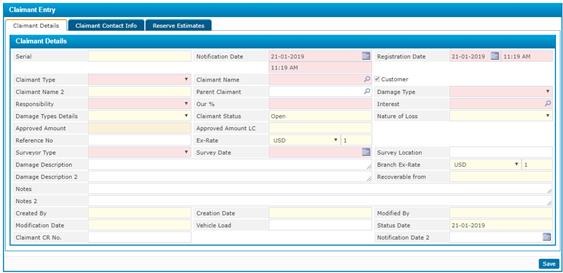
§ The Serial number will be automatically generated by the system upon saving;
§ Enter the Notification and Registration Dates of the claim. Note that these dates should be within the claim’s effective dates;
§ Select the Claimant Type (Insured, Third Party, Insurance Company, Loss Adjustor, Lawyer or Other). Upon selecting the claimant type, some fields will be enabled and some will be disabled:
- Insured (OD): Select the Claimant Name from a list of insured customers that were previously defined through the Policies page. The Customer checkbox will be automatically checked and disabled by the system;
- Third Party (TP): The Customer checkbox will be enabled. Check-in the customer checkbox if you want to select the name from the company’s list of customers. Otherwise, you need to enter the name of the third party. The Responsibility and Our Percentage fields will be disabled;
- Insurance Company: The Customer checkbox will be disabled. Select the insurance company from a list of insurance companies that were defined through ESKA® Business Manager system;
- Survey Fees: The Customer checkbox will be enabled. Check-in the customer checkbox if you want to select the name from the company’s list customers. Otherwise, you need to enter the name of the customer. The Responsibility field will be disabled and the Nature of Loss will be set to ‘Fees’;
- Legal Fees: The Customer checkbox will be enabled. Check-in the customer checkbox if you want to select the name from the company’s list of customers that were previously defined through the Customers page of ESKA® Business Manager System. Otherwise, you need to enter the name of the customer. The Responsibility field will be disabled and the Nature of Loss will be set to ‘Fees’;
- Other: The Customer checkbox will be enabled. Check-in the customer checkbox if you want to select the name from the company’s list of customers. Otherwise, you need to enter the name of the claimant. The Responsibility field will be disabled and set as ‘Us’. Our Percentage will be set to 100% and Recoveree Responsibility will be set to 0%. However, you may change these percentages. The Claimant Loss will be set to Fees and the Nature of Loss field will be set to Vehicles;
- G. A. Contribution: This option is only used for General Accident policies. Customer checkbox will be enabled. Check-in the customer checkbox if you want to select the name from the company’s list of customers that were previously defined through the Customers page of ESKA® Business Manager System. Otherwise, you need to enter the name of the customer. The Responsibility field will be disabled and the Nature of Loss will be set to ‘Fees’
§ Select the Responsibility (Us, Others or Shared):
- If the responsibility falls entirely on your company then you need to select ‘Us’. Accordingly, the Our Percentage will be set to 100 and the Recoveree Responsibility will be set to 0;
- If the responsibility falls entirely on another party, then you need to select ‘Others’. Accordingly, the Our Percentage will be set to 0 and the Recoveree Responsibility will be set to 100;
- If the responsibility falls on both parties, then you need to select ‘Shared’. Accordingly, you need to enter your responsibility percentage in Our Percentage field. As a result, the system will automatically calculate the Recoveree Responsibility.
§ Note that once the responsibility is set to ‘Others’ or ‘Shared’, then the system will automatically insert an anonymous recoveree so that the users can follow up with all recoverees. You can view and edit the anonymous recoveree through the adding recoverees section;
§ Select the Damage Description(Material, Bodily, Death, Material + Bodily or Material + Death);
§ Select the Nature of Loss (Vehicles or Other Properties). This field is enabled only if the claimant loss selected was Material, Material and Bodily, or Material and Death;
§ Enter the Contact Phone number. If the claimant entered was an insured customer previously defined through ESKA® Business Manager, then the contact phone number will be automatically retrieved by the system;
§ Select the Damage Type;
§ Enter the Reference Number, if any;
§ By default the Claimant Status will be set as open;
§ The Status Date will be given by the system based on the current system date;
§ The Exchange Rate will be automatically retrieved by the system;
§ Enter in the Reserve Amount for this claimant;
§ The system will automatically calculate the Reserve Amount in the Local Currency of the system;
§ Select the Interest for this claimant. Note that that system will retrieve a list of interests defined within the
§ Enter the Claimant Address;
§ Enter the name of the Contact Person, Contact Address and
Contact Fax number;
§ Select the Injury Level (First Degree, Second Degree or
Third Degree). Note that this field is enabled only if the claimant loss
selected was Bodily or Bodily and Material;
§ Enter the Injury Description. Note that this field is
enabled only if the claimant loss selected was Bodily or Bodily and Material;
§ Click ![]() to save your work. Upon saving two buttons
will appear;
to save your work. Upon saving two buttons
will appear;
§
Click ![]() to add recoverees for the claim selected. Upon
clicking this button, the Expected Recoveree List block will appear. Note that this button is enabled only if the
responsibility of the claimant was set to ‘Shared’ or ‘Other’;
to add recoverees for the claim selected. Upon
clicking this button, the Expected Recoveree List block will appear. Note that this button is enabled only if the
responsibility of the claimant was set to ‘Shared’ or ‘Other’;
§
Click ![]() to get a list of the required documents the claimant
should provide. Upon clicking this button the Claimant Required Documents
and the Required Documents Entry blocks will appear;
to get a list of the required documents the claimant
should provide. Upon clicking this button the Claimant Required Documents
and the Required Documents Entry blocks will appear;
§ The next step would be to move to the Claims Attachments page to attach relevant files and documents to the claim;