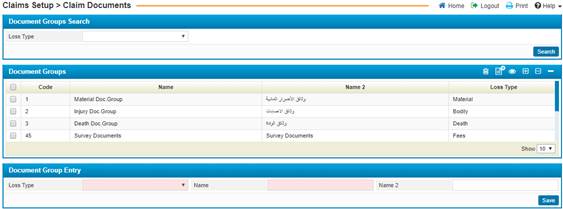
In the Claim Documents page, you can enter in the various types of documents that are required during claims processing which is applied in the Claims module. You can first define a Document Group that specifies what types of claim the documents within the group will be used for. Once you have defined a document group, you can enter in the Group Details by adding in all documents required in this group.
To define a Document Group, you need to perform the following steps:
§ Select the Nature of Loss (Vehicles or Other Properties). This field is enabled only if the claimant loss selected was Material, Material and Bodily, or Material and Death;
§ Enter the Name of the document group. In the Name 2 field, enter in the name of the document group in the alternate language of the system if so desired.
§ Once you have finished entering
the necessary data click on![]() ;
;
Once you have defined a document group, select it in the Document Groups block and you can then enter in the Group Details for it.
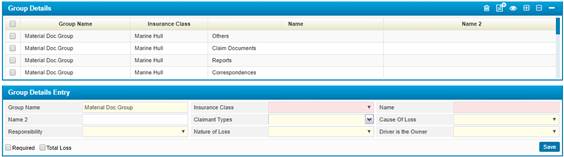
To enter in the group details, perform the following steps:
§ The Group Name will display the name of the selected document group;
§ Select the Insurance Class of this document;
§ Enter the Name of the document type. In the Name 2 field, enter in the name of the document type in the alternate language of the system if so desired;
§ Select the Claimant Name. Note that claimant names will be filtered based on the claimants linked to the claim selected. Accordingly, the Claimant Type will be automatically retrieved by the system;
§ Select the Responsibility of the accident;
§ Select the Nature of Loss (Vehicles or Other Properties). This field is enabled only if the claimant loss selected was Material, Material and Bodily, or Material and Death;
§ Define whether the Driver is the Owner of the car or not by selecting the relevant answer from the predefined list;
§ Check-in the Required checkbox if this group detail is a mandatory document;
§ Check in the Total Loss checkbox if the total loss field is required;
§
Once you have finished
entering the necessary data, click![]() .
.