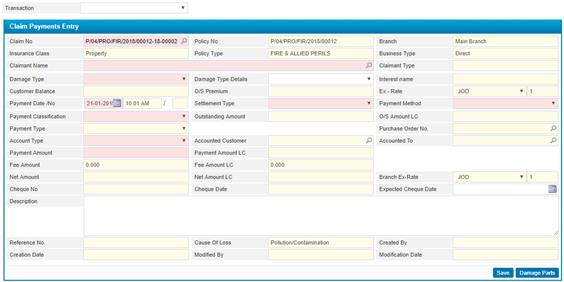
To record a claim payment, click![]() and
then go through the following:
and
then go through the following:
§ Select the Claim Number;
§ The Policy Number, Branch, Insurance Class, Policy Type and Business Type will be automatically displayed by the system;
§ Select the Claimant Name from a list of claimants filtered according to the claim number selected. Claimants can be defined through the Claimants page;
§ Accordingly, the Claimant Type and Customer Balance will be retrieved based on the claimant name selected;
§ Select the Damage Type from a list filtered according to the claimant name selected;
§ Select the Damage Type Details
§ The Interest Name will be automatically displayed by system;
§ The Cause of Loss will be automatically retrieved by the system based on the cause of loss of the claim number selected;
§ The Exchange Rate and currency are automatically retrieved by the system;
§ The Payment Date is automatically set by the system from the entry date of the payment;
§ Select the Settlement Type of the payment (Partial or Complete);
§ Select the Payment Method from the predefined list;
§ Select the Payment Classification from a list of payment classifications that were defined through the Claim Payments page;
§ Select the Account Type;
§ The Outstanding Amount and Outstanding Amount in Local Currency will be retrieved by the system based on the reserve calculated for the claimant selected;
§ The Payment Type is in read-only mode and automatically set to ‘Reserve’;
§ The Purchase Order Number field is disabled;
§ Select the party Accounted To the financial transactions of this payment. Note that if the claimant name selected was a predefined customer then the system will automatically retrieve the customer’s account and display it in this field;
§ Enter the Payment Amount. Note that the payment amount must be less than or equal the outstanding amount, as if the Settlement Type is selected as complete then the payment amount will be equal to the outstanding amount of the selected claimant and so can be changed by the user ;
§ Accordingly, the Payment Amount in Local Currency, Fee Amount, Fee Amount in Local Currency, Net Amount and Net Amount in Local Currency of the system are automatically calculated by the system;
§ The Ex-gratia checkbox appears only if the claim selected does not have a previous payment entered. Otherwise, the checkbox disappears. Upon entering the previous information, the system checks if the policy covers match the cause of loss. If there is no match, then an alert popup will appear; where you can either reject the payment or select to continue. Accordingly, check-in the Ex-gratia checkbox to continue with the payment as an exception;
§ Enter the Expected Cheque Date; (this date should not be less than the Payment Date)
§ Enter in any necessary Description concerning the payment;
§ The Reference Number and Cause of Loss will automatically be displayed by the system
§
The below fields will
be auto-generated by the system once you save:
-
Created By (Name of user who created this record
);
-
Creation Date (Date of creating this record );
-
Modified By (Name of user who modified this record);
-
Modification Date (Date of modifying this record ) ;
§
Click ![]() to save your work. Upon saving the system will
list the fees
details and Covers List at the bottom of the page.
to save your work. Upon saving the system will
list the fees
details and Covers List at the bottom of the page.