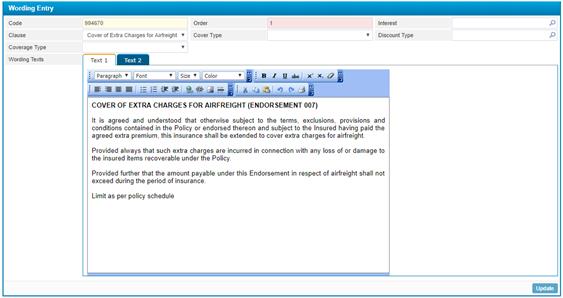
To add a policy wording in order to give a certain policy condition/exception,
click ![]() in the Wording block and then proceed
with the following:
in the Wording block and then proceed
with the following:
§ The Code will be automatically given by the system upon saving the wording;
§ Enter the printing Order you wish for the wording;
§ Select the Interest from a list of interests that were previously defined through the Interests page. Note that interests are filtered based on the policy selected;
§ Select the Clause from a list of clauses that were previously defined through the Clauses page located in the Insurance Setup sub-module. Clauses are filtered based on the Interest selected;
§ Select the Cover Type from a list of covers that were previously defined through the Cover Types page. Covers are filtered according to the interest you select;
§ Select the Discount Type from a list of discounts that were previously defined;
§ Select the Coverage Type from a list of coverage that was previously defined;
§ Enter the description or any Text you wish to add. Use the Rich Text Editor to further enhance the style of the text;
§ In Text 2 you can enter the description in the second language of the system;
§
Click![]() to
save your work.
to
save your work.