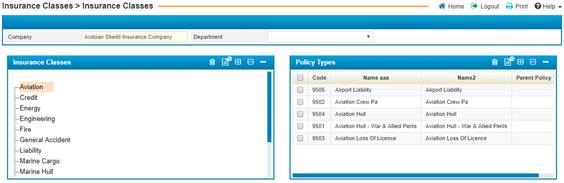
To add an Insurance Class, click![]() in
the Insurance Class List block. Accordingly, the Insurance Class
Entry block will open where you should perform the following steps:
in
the Insurance Class List block. Accordingly, the Insurance Class
Entry block will open where you should perform the following steps:
§ Note that the Company will
be displayed automatically;
§ Select the Department of
this insurance class(optional field);
§ If this insurance class belongs
to a parent class, select the parent from the Class Group drop-down
list. This field is optional and an insurance class does not have to belong to
a parent class. It is important to note that an insurance class cannot be added
to a parent class that already has policy types defined for it. For information
about policy types, refer to the Add Policy Type
section. Using the Class Group feature, you can create a tree-like
structure of insurance classes;
§ The Class ID field will be
automatically updated by the system upon the saving of this insurance class;
§ Select the Line of Business
of the insurance class. This list of values is predefined in the system and
denotes the way in which the insurance class will be handled;
§ Enter in the Class Code;
which is an abbreviation of the insurance classes’
§ Enter the Name of the
insurance class. In the Name 2 field, you can enter in the name of the
insurance class in the alternate language of the system, if so desired;
§ Enter the Agent Commission
% (which is defined on insurance class level). If an agent was added to
the system but was not given a commission, then this percentage will be set as
his/her default commission percentage;
§ Once you have finished entering
the necessary data, click![]() .
.